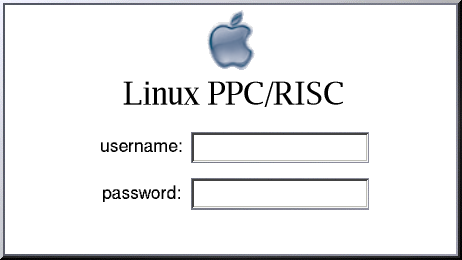Debian GNU/Linux on the Apple PowerBook G4 15" 1GHz
(Albook)
by Marc O. Gloor

|
Technical Specification
- Apple PowerBook G4, 15" Display (Aluminium aka Albook)
- CPU: PowerPC G4, 1GHz RISC-architecture
- 60GB harddisk Ultra ATA/100
- RAM: 256MB memory (DDR SDRAM)
- 167MHz bus system
- 512KB SRAM On-chip L2 chache
- DVD-ROM/CD-RW (buitlin)
- AirPort Extreme wireless (802.11g)
- 10/100/1000BASE-T Gigabit Ethernet (RJ45)
- Modem 56K V.92 (RJ11)
- Bluetooth, FireWire 400, Firewire 800
- USB 2.0 (480MBit/sec)
- PC Card slot (Type I, Type II)
- preinstalled but uninstalled: Darwin Kernel, Mac OS X
(Panther)
- Operated by: Debian GNU/Linux (testing, sarge)
- Tech-Spec Sheet [.pdf.gz,
51kb]
|
Why installing Linux on an Apple notebook and not OS X?
I never used Apple hardware before but I was unhappy with that big
amount of Wintel stuff around (bad performing CISC architecture, low
quality, ugly design, preinstalled Microsoft operating system,
licence agreements...) so I decided to buy my first Apple PowerBook in
late 2003. Since then, I decided to prefer Apple hardware in future
because I would never change my equipment anymore.
Some friends and Linux newbies regularly ask
my the following question:
"Why do you prefer
Linux on your Apple Powerbook? It doesn't make sense, because off..."
I only may repeat my answer again and again, it's a matter of opinion:
"It's completely
irrelevant for me which commercial operating system is delivered with
the hardware I acquire. I'm Linux user and Linux will handle it."
Certainly, CPU performance is an advantage, but for me not the most
important reason to replace commercial Mac OS X
with Linux. Due the fact that I
installed Linux on several i386 (pentium) and Sparc (Sun workstation)
systems (notebooks and servers) in the past, I prefered to install
Linux on my PPC hardware again, in my case, an Apple Powerbook. Linux
is stable and secure, Debian GNU/Linux
is a high quality OpenSource Linux distribution with a great packaging
subsystem and many other feautures. The pretty nice design of the
Powerbook
and the fact, that there is a high performing RISC CPU inside (no Intel
CISC arch.) was the decision to acquire a Powerbook performing Linux on
it.
Collecting informations and
prerequisites
It took about a week setting up my powerbook and getting all devices
fully working. The information you'll find around the www is quite
confusing and often out of date but btw the only way to get more
information about howto progress with the installation. Instead of
describe a detailed step-by-step installation, I'll give you a brief
overview about things that I installed which are different or
additional to common descriptions of howto setup Linux on a
PowerBook.
Installation summary
I suppose that you plan to install Linux instead of a dualboot setup
with Mac OS X. In this case, the only reason to boot Mac OS X is to be
able to boot a Linux kernel. This initial setup kernel must support ATA100 disks,
otherwise the kernel hangs with a root fs panic (an example of my
kernel 2.6.x .config):
<*>
Include IDE/ATA-2 DISK support
[*] ATA Work(s) In
Progress (EXPERIMENTAL)
On my system, I didn't
used a Debian CD-ROM installation set. After booting my first Linux
kernel, I installed the further Debian base packages via FTP
which works fine for me. After the base installation, I replaced the
installation kernel with a kernel 2.6.0-test11 from the benh kernel
tree and compiled a new one for my personal purposes, here is my
2.6.0-test11 kernel .config.
Since
official Linux kernel 2.6.3 vanilla
(Tue Feb 17 CET 2004), the kernel
is fully PPC
capable too, no more need for benh random devel snapshots. In fact the
rsyncs will probably go away soon. Here's my current kernel 2.6.3
kernel .config
(use at your own risk).
Compiling
kernels needs about 30min. After that, I installed my hourmeter package which displays the time
operation hours. To get the Powerbook buttons working, I compiled and
installed the newest pbbuttonsd rel. 0.5.7, after that, CD-ROM eject
key, brightness and volume switch do a good job. I updated the system to Debian
3.1 stable (sarge) in October 2005.
Setting up XFree86 was not trivial because of some troubles with
the Radeon 9600 video card, the solution for my problem was that I
downloaded the newest XFree86
from CVS (XFree86 Version 4.3.99.901 - 4.4.0 RC 1) which took about 5
hours to compile the new X11 environment on my 1GHz Powerbook, here is my XF86Config [.gz, 1kb],
use with care! If you plan to disable the trackpad/touchpad you just
need to
uncomment the related entry in my XF86Config, make sure that Kernel
mouse support is disabled (example of my XF86Config):
Section "InputDevice"
Identifier "Mouse0"
Driver "mouse"
Option "CorePointer"
Option "ZAxisMapping"
"4 5"
Option
"Protocol" "IMPS/2"
Option "Emulate3Buttons" "true"
#Option
"Device"
"/dev/input/mice" # trackpad
Option
"Device"
"/dev/input/mouse2" # the mouse
EndSection
After investigating some Sound and Video
manuals, I was able to use sound finally and video with the prefered
programs
(xmms, ogle, bplay). The builtin Mathshita Non-SCSI writer must
be mounted using the SCSI compatibility
drivers from the Linux kernel, after that, cdrecord works fine. I updated X11 to XFree86
Version 4.5.0 in October 2005.
Linux/PPC related login and welcome screens
Because I don't like the default look-and-feel from the 'xdm' display
login manager (XFree86) I patched Login.app-1.2.1.tar.gz
against my Linux/PPC Login.app_1.2.1-ppc
patch.gz [.gz, 1kb] which leads to my Linux
PPC/RISC login screen especially
designed for Linux/PPC users. If you would like to
have the same login screen as I have, download and extract Login.app
1.2.1 (downloadable from the source of your choice),
change into the Login.app directory and apply the patch using 'zcat Login.app_1.2.1-ppc patch.gz | patch
-p1'. Build and install Login.app as
described in the documentation. My patched version of Login.app_1.2.1-ppcpatch.tar.bz2
[.gz, 1kb] is downloadable from my repository. My X11
loginscreen and my fvwm welcome screen looks then as follows:
The fvwm login screen can be configured by adding the following lines
to your .fvwm2rc:
"I"
Module FvwmBanner /full/path/to/your/fvwm-welcome.xpm
*FvwmBanner: NoDecor
*FvwmBanner: timeout 5
Open items / unsolved issues
- Airport extreme Support (currently a work in progress)
- Macromedia Flash Plugin for PPC (flash is not W3C compliant, I'll
never support proprietary technologies)
Miscellaneous
Special thanks to Thanks to Benjamin Herrenschmidt and other PPC
contributors. If you have any question, send my an e-mail or talk with me under
#debianppc at irc.debian.org (nick marculix). For additional
information about UNIX software on mobile systems, check
also http://tuxmobil.org